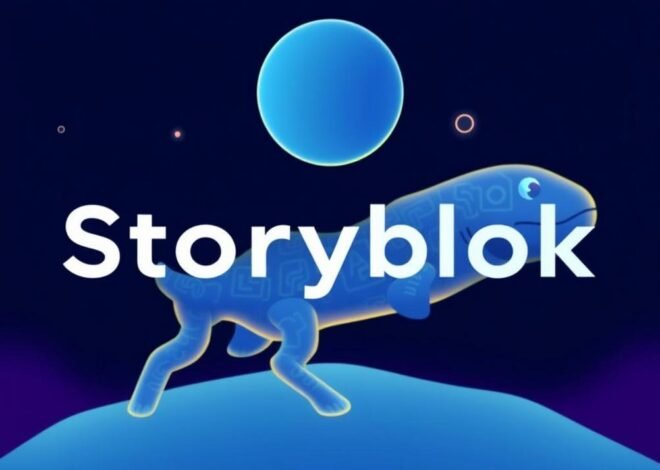Google Vids Just Got a Major AI Upgrade: Avatars, Image-to-Video, and Why It’s a Game-Changer
Google Vids Just Got a Major AI Upgrade: Avatars, Image-to-Video, and Why It’s a Game-Changer
Hey there, fellow tech enthusiasts! Imagine this: you’re scrambling to put together a quick video presentation for work, but you hate being on camera. Or maybe you’ve got a bunch of static images from a family trip that you’d love to turn into a lively montage without spending hours editing. Well, buckle up because Google has just rolled out some seriously cool updates to its Vids app that’s going to make video creation feel like child’s play—or at least, a lot less of a headache. We’re talking AI-powered avatars that can talk for you and tools that magically transform still images into dynamic videos. It’s like Google waved a wand and said, ‘Poof! No more boring slides.’ This isn’t just another incremental update; it’s a leap forward in how we create content in our fast-paced digital world. Whether you’re a busy professional, a content creator on the side, or just someone who likes making fun videos for friends, these features could change the game. I’ve been tinkering with Google Workspace tools for years, and let me tell you, this feels like the future snuck up on us overnight. In this post, we’ll dive into what these new features are, how they work, and why they’re worth getting excited about. Stick around, and who knows? You might just be inspired to whip up your next video masterpiece right after reading.
What Exactly is Google Vids, Anyway?
If you’re not already in the loop, Google Vids is this nifty little app tucked into Google Workspace—think of it as your go-to for creating videos without needing a Hollywood budget or a film degree. Launched not too long ago, it’s designed to help teams collaborate on video projects, like training modules, product demos, or even those awkward company-wide updates. But with these new AI twists, it’s evolving from a basic tool into something way more versatile.
Picture Vids as the lovechild of Google Slides and a basic video editor, but now with AI superpowers. You start with a prompt or a rough idea, and it helps generate scripts, add stock footage, and now, thanks to the updates, throw in avatars that look and sound eerily human. I’ve used it for quick explainer videos, and honestly, it’s saved me from staring at a blank screen more times than I can count. The best part? It’s integrated with other Google tools, so pulling in data from Sheets or Docs is a breeze.
But let’s not kid ourselves—video creation has always been a bit of a chore. These updates aim to fix that by making it faster and more fun. If you’ve ever ditched a project because editing felt too daunting, this might just reel you back in.
The Magic of AI Avatars: Your Digital Doppelganger
Okay, let’s talk about the star of the show: AI avatars. These aren’t your run-of-the-mill cartoon characters; we’re talking realistic, customizable digital humans that can narrate your videos for you. You pick a look, tweak the voice, and voila—it’s like having a stand-in actor who never flubs lines or demands coffee breaks. Google pulled this off using some fancy tech from their AI labs, probably building on stuff like Gemini, to make these avatars expressive and natural-sounding.
Why does this matter? Well, for starters, not everyone is comfortable on camera. Maybe you’re having a bad hair day, or public speaking gives you the jitters. With AI avatars, you can script out what you want to say, and let the avatar handle the delivery. I’ve seen early demos where the avatar even matches facial expressions to the tone of the voice—smiling for happy parts, looking serious for the heavy stuff. It’s a bit uncanny valley, but in a good way that makes videos more engaging.
And get this: customization options are plentiful. Choose from different ethnicities, ages, outfits—it’s like building a Sims character but for professional use. Just remember, with great power comes great responsibility; don’t go creating avatars that could mislead people, alright?
Image-to-Video Tools: Breathing Life into Still Shots
Now, onto the image-to-video feature, which is basically AI wizardry that turns your photos into moving videos. Upload a static image, add a prompt like ‘make this beach scene come alive with waves crashing,’ and the tool generates animations, adds effects, and even suggests background music. It’s powered by Google’s latest AI models, similar to those in their Imagen tools, and it handles everything from subtle movements to full-on scene transformations.
Think about the possibilities! If you’re a marketer, you could turn product photos into quick ads. For educators, static diagrams become interactive lessons. I once tried something similar with other tools, but Google’s version integrates seamlessly with Vids, making the workflow smooth as butter. Plus, it’s not just gimmicky; the AI analyzes the image to add realistic motions—like leaves rustling in the wind or people walking in a crowd shot.
Of course, there are limitations. Super complex scenes might not always nail it perfectly, but for most everyday uses, it’s a time-saver. And hey, if it saves you from learning Adobe After Effects, that’s a win in my book.
How These Features Stack Up Against the Competition
In the wild world of AI video tools, Google Vids isn’t alone. You’ve got players like Synthesia for avatars and Runway ML for image-to-video, each with their own flair. But Google’s edge? It’s baked right into Workspace, so if you’re already in the Google ecosystem, switching costs are zilch. No need to export and import files endlessly.
Compared to Synthesia, which focuses heavily on avatars, Google’s version feels more integrated for collaborative work. And while Runway offers more advanced editing, Vids keeps it simple for beginners. I remember fiddling with Canva’s AI video tools—fun, but limited. Google’s updates push Vids ahead by combining avatars and image tools in one package, making it a one-stop shop.
That said, privacy is key here. Google promises your data stays secure, but always double-check those settings. In a market where AI is booming, these features position Vids as a contender for both pros and hobbyists.
Real-World Applications: From Work to Play
Let’s get practical. At work, imagine using AI avatars for training videos—your HR team could create consistent, on-brand content without reshooting every time. Or for sales pitches: customize an avatar to match your client’s vibe. I’ve used similar tech for client demos, and it cuts down on production time dramatically.
Beyond the office, it’s a blast for personal projects. Turn your vacation photos into a shareable video story, complete with narrated highlights. Educators could animate history lessons, making dry facts pop. Even small businesses might use it for social media content—think quick tutorials or product showcases without a big budget.
- Marketing: Create engaging ads from stock images.
- Education: Animate concepts for better student retention.
- Personal Use: Fun family videos that feel professional.
The sky’s the limit, really. Just don’t forget to add your human touch; AI is great, but authenticity wins hearts.
Potential Drawbacks and Ethical Considerations
Alright, let’s not sugarcoat it—AI isn’t perfect. These avatars might sometimes come off as a tad robotic if the script is off, and image-to-video could generate weird artifacts, like a dog with five legs in your animation. Plus, generating high-quality stuff might eat up some processing time, especially on slower connections.
Ethically speaking, deepfakes are a hot topic. Google’s tools come with safeguards, like watermarks or usage limits, but it’s on us to use them responsibly. What if someone creates misleading content? It’s a slippery slope, so think before you generate. I always advise testing in small doses and reviewing outputs carefully.
Cost-wise, these features are part of Google Workspace plans, so if you’re subscribed, dive in. But for free users, access might be limited—check Google’s site for details (link: Google Workspace Vids).
Getting Started: Tips for New Users
Ready to jump in? First, ensure you have a Google Workspace account. Head to Vids, start a new project, and look for the AI options in the toolbar. For avatars, select ‘Add AI Presenter’ and customize away. For images, upload and hit the ‘Generate Video’ button—simple as that.
Pro tip: Start with clear prompts. Instead of ‘make a video,’ say ‘animate this cityscape at sunset with people walking.’ Experiment with voices; some sound more natural than others. And if you’re collaborating, share the project link—real-time edits make it fun.
- Log in to Google Workspace.
- Create a new Vid project.
- Explore AI tools and iterate.
I’ve messed up a few times with vague inputs, but practice makes perfect. Soon, you’ll be churning out videos like a pro.
Conclusion
Wrapping this up, Google’s latest updates to Vids with AI avatars and image-to-video tools are more than just bells and whistles—they’re transforming how we approach video creation. From easing the burden on camera-shy folks to injecting life into static content, these features democratize high-quality video production. Sure, there are kinks to iron out and ethical lines to tread carefully, but the potential is huge. If you’ve been putting off that video project, now’s the time to give it a shot. Who knows? You might just create something that wows your audience. Dive in, experiment, and let’s see where this AI wave takes us. What’s your first project going to be? Drop a comment if you’ve tried it out!