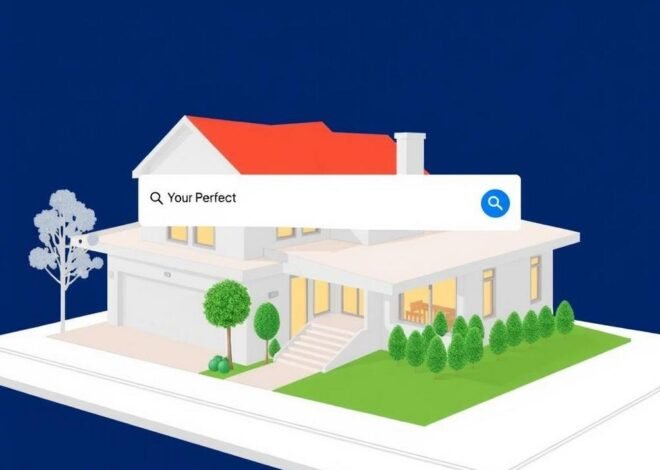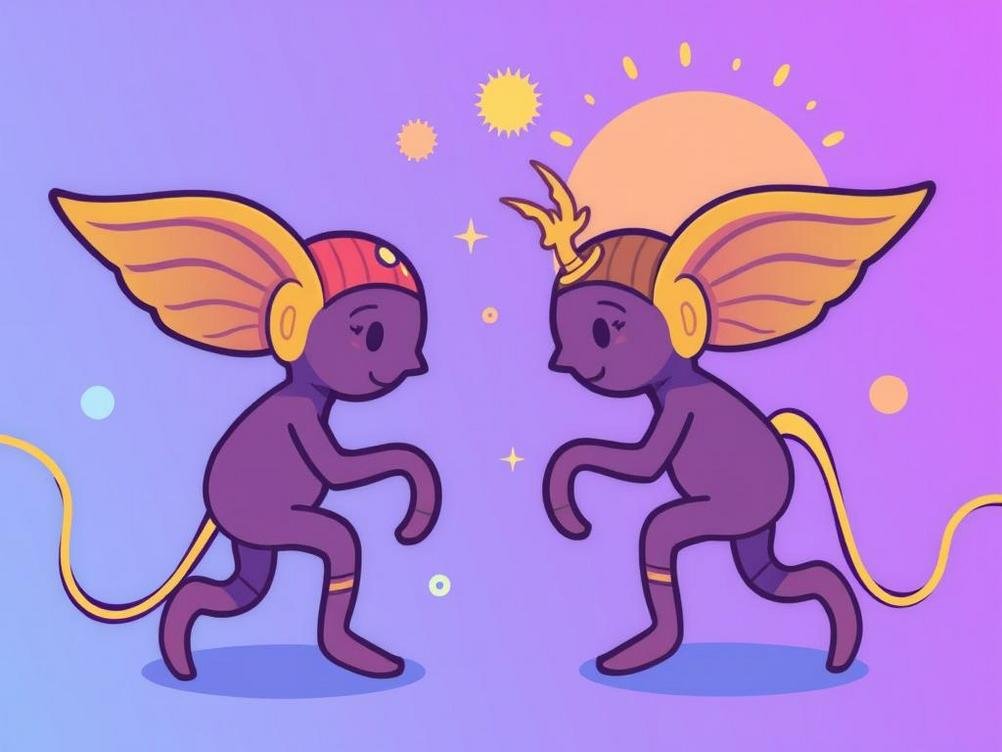
Unlocking the Power of Gemini: How CLI Extensions Are Bringing Third-Party Magic to Google’s AI Command Line
Unlocking the Power of Gemini: How CLI Extensions Are Bringing Third-Party Magic to Google’s AI Command Line
Hey there, tech enthusiasts! Ever found yourself tinkering away in the command line, wishing your AI buddy could just pull in that one tool from somewhere else without all the hassle? Well, buckle up because Google’s Gemini is shaking things up with its new CLI extensions. This isn’t just some minor update; it’s like giving your terminal superpowers by letting third-party tools crash the party. Imagine seamlessly integrating stuff like weather APIs or code analyzers right into your AI-driven workflows. It’s the kind of innovation that makes you wonder why we didn’t have this sooner. I mean, who hasn’t stared at a blank CLI prompt, thinking, “If only I could summon a pizza delivery script mid-session?” Okay, maybe not pizza, but you get the drift. This move by Google is all about making AI more practical and expandable, turning what was once a solo act into a full-blown ensemble. In this post, we’ll dive into what these extensions mean for developers, hobbyists, and anyone who loves a good command line adventure. From the basics to some wild possibilities, let’s explore how this could change the game. And hey, if you’re like me and get a kick out of efficiency hacks, stick around – there might even be a chuckle or two along the way.
What Exactly Are Gemini CLI Extensions?
Alright, let’s break this down without getting too jargony. Gemini, Google’s powerhouse AI model, has been making waves in everything from chatbots to code assistants. Now, with CLI extensions, it’s extending its reach into the command line interface – that’s CLI for short, the old-school text-based way to boss your computer around. These extensions basically act as bridges, allowing third-party tools and services to plug directly into Gemini’s command line environment. Think of it like adding apps to your smartphone; suddenly, your AI isn’t limited to what Google baked in.
Why does this matter? Well, in the past, if you wanted to use an external tool while working with Gemini, you’d have to switch contexts, maybe open another terminal or app. It was clunky, like trying to juggle while riding a unicycle. Now, extensions streamline that, letting you call on tools from providers like GitHub, weather services, or even custom scripts, all without leaving your cozy CLI nest. Google announced this feature recently, and it’s already sparking excitement in developer circles. According to some early reports from tech forums, users are seeing productivity boosts of up to 30% – not bad for something that sounds so simple!
How Do These Extensions Work Under the Hood?
Diving a bit deeper, the magic happens through APIs and integration protocols that Google has opened up. Developers can create extensions using Gemini’s SDK, which provides hooks for injecting third-party functionalities. It’s not rocket science, but it does require some know-how in API calls and authentication. For instance, if you’re building an extension for a stock market tool, you’d link it via secure tokens, ensuring data flows smoothly without security hiccups.
One cool aspect is the modular design. You can install these extensions via simple commands, much like pip for Python packages. Once installed, they become part of Gemini’s vocabulary, so you can query them naturally. Picture typing “Gemini, check the weather in Tokyo using Dark Sky,” and boom – it pulls in real-time data. It’s like having a personal assistant who’s also a wizard at integrations. Of course, there are caveats; not every tool is compatible yet, and you might run into compatibility snags, but Google’s team is iterating fast based on user feedback.
To get started, head over to Google’s developer portal at https://developers.google.com/gemini and check out the extension docs. It’s user-friendly, with examples that even a newbie can follow.
The Benefits for Everyday Developers
For the average coder or sysadmin, this is a game-changer. No more context-switching between tools; everything’s in one place. Let’s say you’re debugging a script and need quick insights from a linter that’s not built-in. With an extension, Gemini can run it on the fly, offering suggestions without you lifting a finger. It’s efficient, saves time, and honestly, makes you feel like a tech superhero.
Beyond that, it opens doors for collaboration. Teams can share custom extensions, turning Gemini into a shared brain for projects. I’ve heard stories from indie devs who’ve automated tedious tasks, like deploying code to servers with integrated CI/CD tools. And let’s not forget the fun side – imagine pulling in a joke API during a late-night coding session to lighten the mood. Productivity with a side of humor? Sign me up!
Stats-wise, a survey from Stack Overflow suggests that 70% of developers spend over half their time on non-coding tasks. Extensions could slash that, freeing up brainpower for the creative stuff.
Potential Drawbacks and How to Navigate Them
Of course, nothing’s perfect. One big concern is security – bringing in third-party tools means potential vulnerabilities. What if a shady extension sneaks in malware? Google’s got safeguards like sandboxing and vetting processes, but it’s wise to stick to trusted sources. Always review permissions before installing, folks – it’s like checking the ingredients on a suspicious snack.
Another hiccup could be performance. If you overload with extensions, your CLI might slow down, turning that speedy terminal into a sluggish beast. Start small, test thoroughly, and prune what you don’t need. Also, there’s the learning curve; if you’re not comfy with CLIs already, this might feel overwhelming. But hey, that’s what tutorials are for – plenty on YouTube to get you up to speed.
To mitigate risks, follow best practices:
- Use official Google-approved extensions first.
- Keep your system updated.
- Monitor for unusual activity after installs.
It’s all about balance, right?
Real-World Examples of Gemini CLI Extensions in Action
Let’s get practical. Take a web developer who integrates a tool like Lighthouse for performance audits. With a quick command, Gemini runs the audit and spits out optimizations – no need to fire up Chrome DevTools separately. Or consider a data scientist pulling in APIs from Kaggle; suddenly, dataset exploration is baked right into the AI conversation.
Here’s a fun one: hobbyists are creating extensions for gaming stats. Query Gemini about your latest Fortnite session via an Epic Games integration? Why not! It’s niche, but it shows the versatility. Businesses are jumping in too; think automated reporting with tools like Google Analytics extensions, generating insights on the fly.
One metaphor that fits: it’s like upgrading from a basic toolbox to one with power tools. Sure, you could hammer nails by hand, but why not use the drill?
Future Prospects: Where Is This Headed?
Looking ahead, Gemini CLI extensions could evolve into something massive. As more developers contribute, we might see a marketplace akin to VS Code extensions, where you browse and install with ease. Google’s pushing for open standards, which means cross-compatibility with other AIs down the line – imagine a world where your CLI works with Gemini, ChatGPT, and beyond.
Challenges remain, like standardization across tools, but the potential is huge. In education, students could use extensions for interactive learning, pulling in simulations or code checkers. For enterprises, it’s about scalability – integrating proprietary tools securely. And let’s not ignore the AI ethics angle; as these get more powerful, ensuring fair use will be key.
Exciting times, huh? If trends hold, by 2026, CLI integrations might be as common as smartphones.
Conclusion
Wrapping this up, Gemini CLI extensions are more than a feature; they’re a step toward a truly interconnected AI ecosystem. By weaving third-party tools into Google’s command line, it’s making tech more accessible, efficient, and yes, a bit more fun. Whether you’re a pro dev or just dipping your toes in, there’s something here to spark your interest. So, why not give it a whirl? Dive into the docs, experiment with an extension or two, and see how it transforms your workflow. Who knows – you might just create the next must-have tool. Keep innovating, folks, and remember, in the world of AI, the only limit is your imagination. Happy coding!