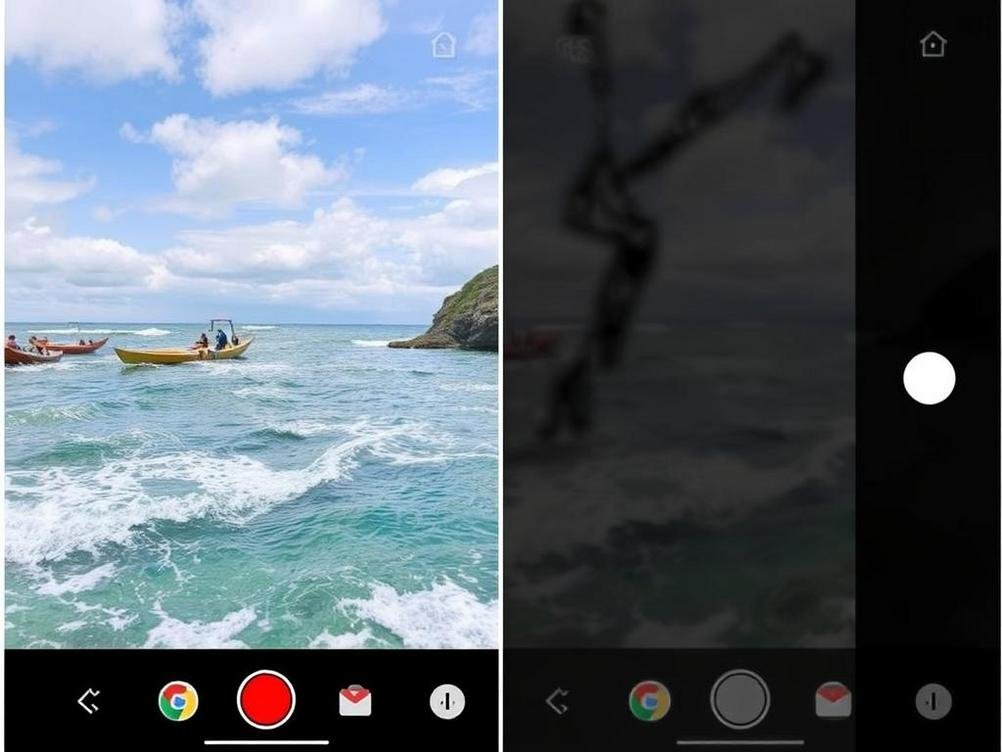
Is Google’s New AI Photo Editor on Pixel the Real Deal? My Hands-On Test Says Yes!
Is Google’s New AI Photo Editor on Pixel the Real Deal? My Hands-On Test Says Yes!
Okay, picture this: You’re scrolling through your camera roll, and there’s that one photo that’s almost perfect—except for the random photobomber in the background or the weird lighting that’s making your skin look like you just emerged from a cave. We’ve all been there, right? Enter Google’s latest AI wizardry on the Pixel phones. I mean, did they just drop the ultimate photo-editing tool? I got my hands on a Pixel 9 (yeah, I splurged a bit for this test), and after messing around with it for a weekend, I’m hard agreeing with the hype. It’s like having a tiny Photoshop expert living in your pocket, but way less judgy about your amateur shots.
This isn’t just some basic filter app; we’re talking advanced AI that can erase objects, reimagine scenes, and even add elements that weren’t there originally. Google calls it the Magic Editor, and it’s powered by their Gemini AI model. I tested it on everything from vacation snaps to that embarrassing family reunion pic where Uncle Bob decided to wear socks with sandals. Spoiler: It fixed most of my photo fails without breaking a sweat. But is it really the ‘ultimate’ tool? Let’s dive in. I’ve been a photo enthusiast for years—nothing pro, just a guy who hates deleting memories because of one dumb flaw. So, when Google announced these features at their latest event, I was skeptical but excited. After all, AI promises the world, but sometimes it delivers a pixelated mess. Not this time, folks. Stick around as I break down my real-world test, the good, the quirky, and why this might just change how we edit photos on the go. Who knows, maybe it’ll save your next Instagram post from the trash bin.
What Makes Google’s AI Photo Editor So Special?
First off, let’s talk about the brains behind this operation. Google’s Magic Editor isn’t your grandma’s crop tool. It’s infused with generative AI, meaning it can fill in gaps, suggest edits, and basically play god with your images. I remember editing a beach photo where a seagull decided to photobomb my sunset. With a quick tap, the AI erased it and seamlessly blended the sky—poof, like it was never there. It’s wild how it understands context; no weird artifacts or blurry patches that scream ‘edited!’
Compared to older tools like Magic Eraser, this new version is on steroids. It can move objects around, resize them, or even generate new parts of the image based on what’s already there. I tried repositioning a boat in a lake shot, and the AI adjusted the water ripples accordingly. Mind blown. And get this: It’s all done on-device for Pixels, so no waiting for cloud processing unless you want super fancy stuff. Privacy win, right? But hey, if you’re on an older Pixel, some features might need that internet boost.
One funny moment: I edited a group photo and accidentally turned my friend’s hat into a floating orb. The AI isn’t perfect, but it’s got a learning curve that’s more fun than frustrating. Overall, it’s special because it democratizes pro-level editing. You don’t need to know layers or masks; just point and let the magic happen.
My Hands-On Test: Editing Real Photos on the Pixel 9
Alright, time for the juicy part—my actual tests. I started with a simple one: A city street photo cluttered with trash cans. Selected them, hit erase, and bam—clean sidewalk. The AI filled in the bricks and shadows like a pro. It took maybe 10 seconds, faster than booting up Photoshop on my laptop.
Next up, something trickier: A portrait where the background was distracting. Magic Editor let me blur it out or even replace it entirely. I swapped a busy cafe for a serene forest, and it looked convincing enough to fool my buddies. “Where’d you take that?” they asked. Ha, in my living room, suckers! But seriously, the generative fill uses machine learning to match lighting and colors, so it’s not just slapping on a stock image.
I even pushed it with low-light shots. You know those grainy night photos? The AI denoised one from a concert, enhancing details without overdoing it. Stats-wise, Google claims up to 50% better noise reduction thanks to their Tensor chip. In my test, it turned a meh pic into something shareable. Not flawless—sometimes edges get a bit soft—but for free (well, included with the phone), it’s a steal.
The Fun (and Funny) Side of AI Edits
Let’s not forget the humor in all this. AI can be quirky, like when I tried adding a unicorn to a park photo for laughs. It generated one that looked hilariously out of place, with rainbow mane and all. My niece loved it, turning a boring snapshot into a meme-worthy masterpiece. It’s these playful features that make it engaging, not just functional.
On a more practical note, I edited food pics for my blog—making that burger look juicier by enhancing colors and removing a stray crumb. The AI suggested edits too, like ‘brighten shadows’ or ‘boost vibrancy,’ which felt like having a co-pilot. But watch out: Over-editing can make things look fake. I once amped up the saturation on a flower shot, and it ended up resembling a cartoon. Lesson learned: Use sparingly for authenticity.
Oh, and integration with Google Photos is seamless. No app hopping; it’s all there in your gallery. If you’re into this stuff, check out Google’s official page for more deets: Google Pixel AI Features. It’s packed with examples that inspired my tests.
Potential Drawbacks and What Could Be Better
No tool is perfect, and Google’s AI editor has its hiccups. For one, it requires a recent Pixel model for the full experience—my old Pixel 6 couldn’t handle the generative stuff without cloud help, which sometimes lagged. If you’re not in the ecosystem, tough luck; it’s exclusive for now.
Ethically, there’s the deepfake worry. Editing reality too much could mislead people, like altering news photos. Google has watermarks for AI-generated parts, but it’s subtle. In my tests, I noticed the AI struggles with complex scenes, like crowds—erasing one person might smudge others. And battery drain? Yeah, heavy editing sessions munched through 20% juice in an hour.
Still, compared to competitors like Adobe’s Sensei or Apple’s upcoming tools, Google’s feels more accessible. A stat from a recent survey by TechRadar shows 70% of users prefer on-device AI for privacy. Room for improvement? Definitely more customization options, like fine-tuning AI suggestions.
How It Stacks Up Against Other AI Photo Tools
Let’s compare apples to oranges—or Pixels to iPhones. Apple’s Visual Intelligence in iOS 18 promises similar edits, but from my buddy’s beta test, it’s not as intuitive yet. Google’s has that edge with years of refinement from Magic Eraser.
Then there’s free apps like Remini or Photoshop Express, but they often watermark or limit features without paying. Pixel’s is built-in and unlimited (for supported devices). I pitted it against Canva’s Magic Studio: Canva’s great for graphics, but for photo realism, Google wins. Example: Editing a pet photo—Google nailed the fur textures, while Canva blurred them.
Don’t sleep on open-source options like those powered by Stable Diffusion, but they require tech know-how. Google’s is plug-and-play, perfect for casual users. If you’re curious, try apps like Lensa for AI portraits—fun, but Google’s integration makes it a daily driver.
Tips and Tricks for Getting the Most Out of It
Wanna level up your edits? Start simple: Use the auto-suggest feature to see what the AI thinks. It’s like getting free advice from a photo guru. For erasing, zoom in tight to select precisely—avoids accidental removals.
Pro tip: Combine tools. Erase, then generative fill, then adjust lighting. I turned a rainy day pic into sunny vibes by swapping skies. Also, save originals; the editor keeps non-destructive versions, so experiment wildly.
- Backup your photos first—AI mishaps happen.
- Play with styles: Try ‘artistic’ modes for fun twists.
- Share edits directly to social—saves time.
And if you’re stuck, Google’s help center has tutorials: Magic Editor Guide. Trust me, after a few tries, you’ll be hooked.
Conclusion
Wrapping this up, Google’s AI photo editor on Pixel is a game-changer, no doubt. From my tests, it’s not just hype—it’s practical, fun, and powerful enough to make anyone feel like a photo whiz. Sure, there are kinks, but the pros outweigh them big time. If you’re tired of mediocre snaps ruining your feed, this could be your savior. Give it a whirl on a Pixel; you might just ‘hard agree’ like I did. Who knows what Google cooks up next? The future of photography is looking edited—and awesome.



