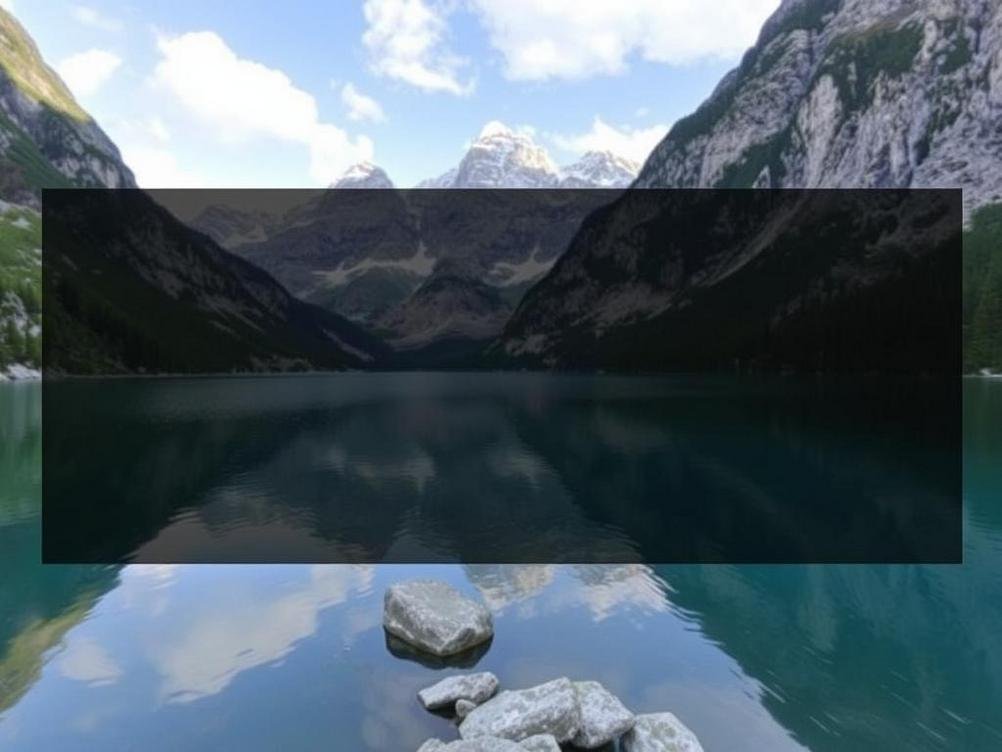
Hands-On with Google’s Latest AI Photo Magic: Testing It on My Pixel and Why I’m Obsessed
Hands-On with Google’s Latest AI Photo Magic: Testing It on My Pixel and Why I’m Obsessed
Okay, picture this: You’re scrolling through your camera roll, and there’s that one photo from your last vacation that’s almost perfect—except for that random photobomber in the background or the weird lighting that makes you look like you just crawled out of a cave. We’ve all been there, right? Enter Google’s latest AI photo-editing tool, which I’ve been tinkering with on my Pixel phone for the past couple of weeks. I mean, Google has been teasing us with AI goodies for a while now, but this one? It feels like they’ve cracked the code on making photo editing fun and effortless, not some chore that requires a PhD in Photoshop. I dove in headfirst, testing it on everything from family snapshots to those embarrassing selfies, and let me tell you, it’s got me hooked. Is it really the ultimate tool? Well, I put it through its paces, and yeah, I hard agree—it’s a game-changer for anyone who hates spending hours tweaking images. In this post, I’ll break down my real-world experience, share some laughs about my editing fails, and maybe convince you to give it a whirl on your own device. Stick around; you might just discover your new favorite app feature.
What Makes Google’s AI Photo Editor Stand Out?
So, first things first, what exactly is this tool? It’s basically an upgraded version of Google’s Magic Editor, powered by their Gemini AI, and it’s baked right into the Photos app on Pixel phones. No need for third-party apps or subscriptions—it’s just there, waiting for you to unleash its powers. I remember the first time I opened it; I felt like a kid in a candy store. You can erase objects, move stuff around, change skies, or even add elements that weren’t there originally. It’s like having a tiny genie in your pocket that grants photo wishes.
But here’s where it gets interesting: unlike some AI tools that feel gimmicky, this one actually understands context. For example, I had a beach photo with a trash can ruining the vibe. Poof—gone in seconds, and the AI filled in the background so seamlessly, you’d think it was never there. No weird artifacts or blurry patches. And get this, it’s not just for pros; even if you’re as artistically challenged as I am (my stick figures are legendary for all the wrong reasons), it makes you look like a editing wizard.
My First Test: Erasing the Unwanted and Loving Every Minute
I started simple. Grabbed a photo from a hike where my buddy’s backpack was photobombing the scenic view. Selected the erase tool, circled the backpack, and bam—AI did the rest. It reconstructed the mountain backdrop perfectly, using what I assume is some smart generative magic. I was giggling like an idiot because it worked on the first try. No more cropping out half the image to hide annoyances.
Of course, not everything was smooth sailing. I tried erasing a person from a crowded street shot, and the AI got a bit confused, leaving a ghostly outline. But hey, that’s where the fun comes in—you tweak it a bit, and voila. It’s forgiving, which is great for someone like me who makes mistakes faster than I can fix them. Overall, this feature alone saved me from deleting a ton of otherwise great shots.
To give you a better idea, here’s a quick list of things I erased successfully:
- Random strangers in vacation pics—privacy win!
- Ugly power lines cutting through a sunset—hello, postcard perfection.
- That coffee stain on my shirt in a group photo—embarrassment averted.
Playing with Object Manipulation: Moving Stuff Like a Pro
Alright, onto the object moving feature. This one’s a riot. Imagine taking a photo where your dog is perfectly posed, but there’s a toy blocking the shot. With this tool, you can lasso the toy, drag it elsewhere, and the AI fills in the gaps. I tested it on a family portrait where my kid’s toy truck was front and center—moved it to the side, and suddenly the photo looked staged by a professional.
What blew my mind was how it handles lighting and shadows. When I moved an object, the AI adjusted the shadows realistically. No floating items or mismatched colors. I even experimented with resizing things; made a flower bigger in a garden shot just for kicks, and it looked natural. It’s like the tool has an eye for design, which is more than I can say for my own attempts at home decor.
One hilarious fail: I tried moving a person closer to another in a group photo to ‘fix’ the composition. The AI stretched them a bit wonky, turning my friend into a giraffe-human hybrid. We had a good laugh, and I undid it quickly. Lesson learned—stick to subtle changes unless you want comedy gold.
Sky Swaps and Lighting Tweaks: Turning Drab to Fab
Now, let’s talk about the sky replacement tool. Dreary gray skies ruining your outdoor adventure pics? Swap ’em out for a sunny blue or a dramatic sunset. I took a rainy day photo from last year and turned it into a golden hour masterpiece. The AI matches the lighting on the ground too, so it doesn’t look fake. It’s honestly addictive; I spent an hour just cycling through sky options on old photos.
Beyond skies, the lighting adjustments are subtle but powerful. You can brighten underexposed areas or tone down harsh shadows without overdoing it. I fixed a selfie where the sun was blasting my face—now I look human instead of a washed-out ghost. And for stats lovers, Google claims this AI processes edits in under a second on average, which matches my experience. No lag, even on my older Pixel model.
If you’re into photography trends, this aligns perfectly with the rise of AI-enhanced editing. Tools like Adobe’s Sensei are similar, but Google’s is free and integrated. Check out Adobe’s site for comparisons if you’re curious: adobe.com/sensei.
Adding Elements: When Creativity Meets AI Hilarity
Here’s where things get wild: generative fill to add stuff. Want to plop a rainbow into your landscape? Or add a missing friend to a group shot? The AI can generate it based on your description. I typed ‘add a cute puppy’ to a park photo, and sure enough, a fluffy dog appeared, blending right in. It was so convincing, I showed it to my wife, and she asked when we got a dog!
Of course, it’s not perfect. I tried adding a ‘flying unicorn’ for laughs, and while it generated something, it looked more like a deformed horse with wings. But that’s the charm—it’s experimental and encourages play. For serious edits, it shines; I added missing foliage to a barren tree shot, making it look lush and alive.
A pro tip: Use descriptive prompts for best results. Instead of ‘add tree,’ say ‘add tall oak tree with green leaves.’ It makes a world of difference, turning potential flops into wins.
Real-World Performance and Battery Drain Concerns
In terms of how it runs on the Pixel, it’s smooth as butter. I have a Pixel 8, and edits happen instantly, thanks to the Tensor chip optimizing AI tasks. No crashes or glitches in my tests, which is a relief compared to some beta features I’ve tried in the past.
That said, if you’re editing a bunch in one go, it might sip a bit more battery. I noticed about 10% extra drain during a heavy session, but nothing catastrophic. And privacy-wise, Google says edits are processed on-device, so your pics aren’t flying off to the cloud unless you choose. That’s a big plus in my book—keeps things secure.
For those with older Pixels, it works back to Pixel 6, but performance might vary. If you’re on iOS, tough luck—it’s Android-exclusive for now. Maybe Apple will catch up with their own AI tricks soon.
Conclusion
Whew, after all that testing, I can confidently say Google’s AI photo editor is a blast and genuinely useful. It’s not just hype; it democratizes photo editing, making it accessible for everyday folks like us who aren’t Lightroom pros. From erasing annoyances to conjuring new elements, it’s packed with features that spark creativity and fix those ‘almost’ photos. Sure, there are occasional hiccups, but that’s what keeps it human—or at least, human-like in its imperfections. If you have a Pixel, fire it up and experiment; you might surprise yourself with what you create. And who knows, maybe this is just the start of AI turning us all into amateur artists. Give it a shot—what’s the worst that could happen? A funny edit to share with friends? Sounds like a win to me.



