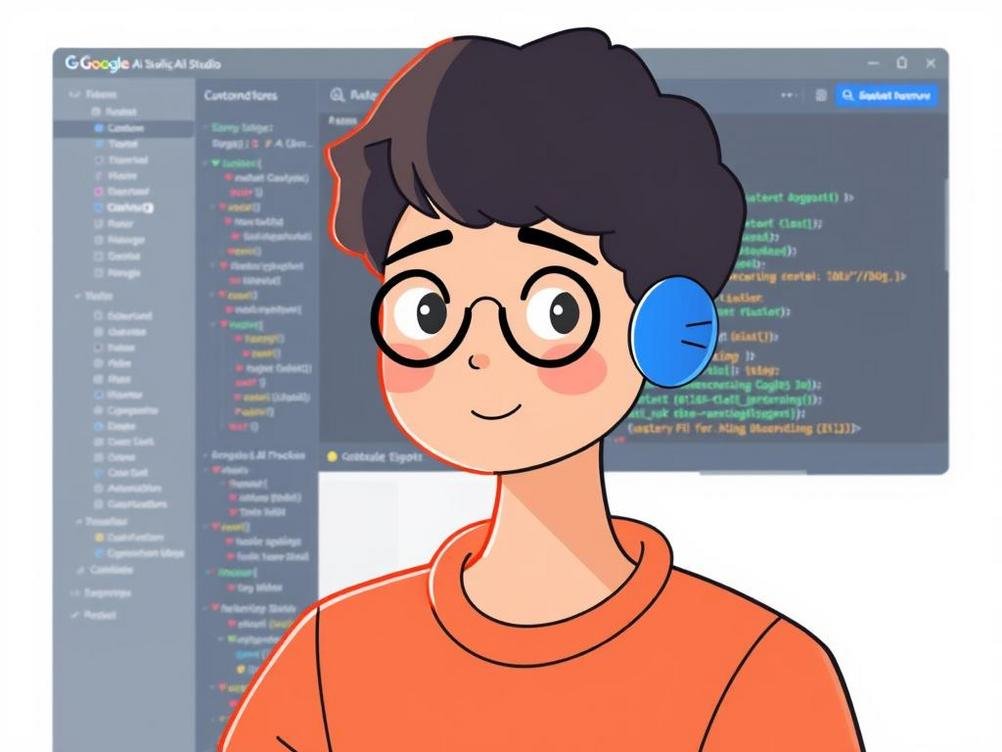
Discover the Latest Tools in Google AI Studio for Effortless Exploring, Debugging, and Sharing Logs
Discover the Latest Tools in Google AI Studio for Effortless Exploring, Debugging, and Sharing Logs
Hey there, fellow tech enthusiasts! If you’re anything like me, diving into the world of AI can feel like stepping into a sci-fi movie—exciting, a bit overwhelming, and full of those ‘aha!’ moments that make it all worthwhile. But let’s be real: when you’re tinkering with models in Google AI Studio, things don’t always go smoothly. Maybe your prompt isn’t hitting the mark, or you’re scratching your head over why the output is wonky. That’s where the new tools for exploring, debugging, and sharing logs come in like a superhero sidekick. Google has rolled out these features to make your life easier, turning what used to be a headache into a breeze. Imagine having a toolkit that lets you peek under the hood, fix issues on the fly, and even collaborate with your team by sharing insights without the hassle of screenshots or endless emails. In this post, we’ll break it all down, from the basics to some pro tips that’ll have you feeling like an AI wizard. Whether you’re a newbie just dipping your toes or a seasoned dev looking to streamline your workflow, stick around—I’ve got the scoop that could save you hours of frustration. Let’s jump in and see how these updates are changing the game for AI development.
What Exactly Are These New Tools?
Alright, let’s cut to the chase. Google AI Studio, that nifty platform for building and experimenting with AI models, has beefed up its arsenal with tools specifically designed for log exploration, debugging, and sharing. Think of it as giving your AI projects a diagnostic check-up. The exploration tool lets you sift through logs with filters and search functions that feel intuitive, almost like browsing your favorite streaming service for that perfect show.
Then there’s the debugging side—oh boy, this is a game-changer. It highlights errors in real-time, suggests fixes, and even visualizes data flows. I remember once spending an entire afternoon chasing a bug that turned out to be a simple typo; with these tools, that nightmare is history. And sharing? It’s as easy as hitting a button to generate shareable links or export logs for your collaborators. No more clunky file transfers!
These aren’t just bells and whistles; they’re built on feedback from users like you and me, making the platform more user-friendly. If you’ve ever felt lost in a sea of data, these tools are your life raft.
Getting Started with Log Exploration
Diving into log exploration starts with firing up Google AI Studio and heading to the logs section. The interface is clean—none of that cluttered mess you see in older tools. You can filter by date, model type, or even specific keywords, which is perfect for zeroing in on that one pesky issue without wading through irrelevant stuff.
One cool feature is the timeline view, where logs are laid out chronologically with highlights for key events. It’s like reading a story of your AI’s journey, complete with plot twists (aka errors). I’ve used it to track how my prompts evolved over sessions, spotting patterns I would’ve missed otherwise.
Pro tip: Combine this with Google’s search integration for even faster results. If you’re working on a project involving natural language processing, for instance, searching for ‘sentiment analysis failure’ pulls up exactly what you need. It’s these little efficiencies that add up to big time savings.
Debugging Made Simple (and Fun?)
Debugging in AI can be a drag, but these new tools inject some fun into it—well, as much fun as debugging can be. The debugger now includes step-by-step tracing, letting you pause and inspect variables at any point. It’s reminiscent of those old-school video game cheat codes that let you skip levels, but for code.
What’s neat is the AI-assisted suggestions. If it spots a common mistake, like an mismatched API call, it’ll pop up a fix with explanations. I tried it on a botched image generation prompt, and boom— it suggested tweaking the parameters for better results. Saved me from pulling my hair out.
Don’t forget the visualization tools. Graphs and charts show data flow, making abstract concepts tangible. For example, if your model is overfitting, a quick glance at the loss curve can confirm it. It’s like having a personal tutor whispering hints in your ear.
Sharing Logs: Collaboration Without the Chaos
Sharing logs used to mean exporting CSVs or taking awkward screenshots—ugh, what a pain. Now, with the new sharing tools, you can generate secure links that let others view your logs directly in their browser. It’s collaborative heaven, especially for remote teams scattered across time zones.
Imagine you’re working on a group project for an AI chatbot. You hit a snag, share the log link in your Slack channel, and voila—your teammate jumps in with insights. There’s even version control for logs, so you can track changes over time without losing the original data.
Security-wise, Google has it locked down with permissions and encryption, so you’re not exposing sensitive info willy-nilly. I’ve shared logs with clients before, and it’s made feedback loops so much smoother. No more ’email tennis’ trying to explain issues.
Real-World Applications and Tips
These tools shine in real-world scenarios. Take app developers using AI for personalized recommendations—they can explore logs to fine-tune algorithms, debug why certain users get odd suggestions, and share findings with the design team. It’s all about iterating faster.
Here’s a tip: Integrate this with other Google services like BigQuery for deeper analytics. Export logs there, run queries, and uncover trends. For instance, if you’re in e-commerce, analyzing debug logs could reveal why cart abandonment predictions are off, leading to better models.
Another gem: Use the sharing feature for educational purposes. If you’re teaching AI, share anonymized logs with students to demonstrate common pitfalls. It’s hands-on learning without the setup hassle.
Potential Drawbacks and Workarounds
Okay, nothing’s perfect. One drawback is that the tools might feel overwhelming if you’re new to AI Studio. There’s a learning curve, but Google provides tutorials—check out their docs at ai.google.dev for starters.
Storage limits on logs could be an issue for heavy users, but you can archive older ones or use external storage. And while sharing is great, ensure your team is trained on privacy best practices to avoid slip-ups.
Overall, these cons are minor compared to the benefits. With a bit of practice, you’ll wonder how you ever managed without them.
Conclusion
Wrapping this up, the new tools in Google AI Studio for exploring, debugging, and sharing logs are a breath of fresh air for anyone knee-deep in AI projects. They’ve taken what could be tedious tasks and made them straightforward, collaborative, and dare I say, enjoyable. From saving time on bug hunts to fostering better teamwork, these features empower you to focus on the creative side of AI rather than the nitty-gritty. If you haven’t checked them out yet, fire up AI Studio and give ’em a whirl—you might just find yourself grinning at how much smoother your workflow becomes. Keep experimenting, stay curious, and who knows? Your next big AI breakthrough could be just a debug away. Happy coding!


