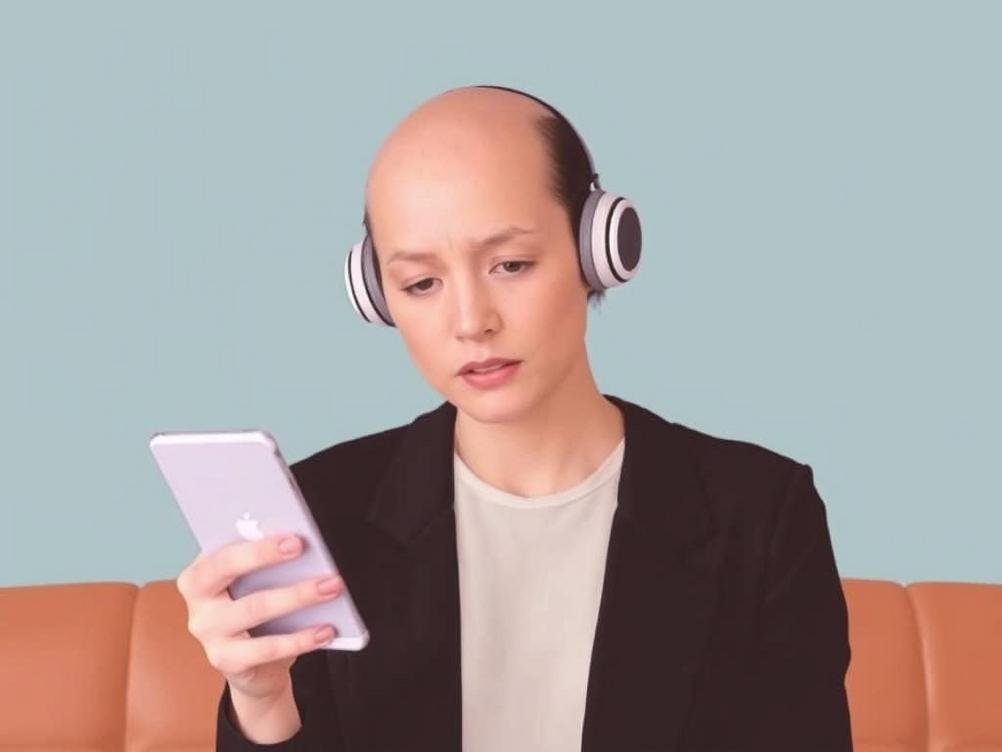
Tired of AI Nagging You? Easy Ways to Switch Off Gemini, Apple Intelligence, Copilot, and Beyond
Tired of AI Nagging You? Easy Ways to Switch Off Gemini, Apple Intelligence, Copilot, and Beyond
Let’s face it, folks – AI is everywhere these days. It’s popping up in our phones, laptops, and even our fridges sometimes. Remember that time you were just trying to type a quick email, and suddenly some overeager AI assistant jumps in with "suggestions" that make you want to hurl your device out the window? Yeah, I’ve been there. I once had Copilot trying to "help" me write a grocery list, and it suggested adding kale smoothies because it thought I needed more greens in my life. Who asked you, robot? If you’re like me and sometimes crave the good old days of tech without the constant AI babysitting, you’re in the right place. This guide isn’t about hating on AI – hey, it can be pretty nifty for brainstorming or fixing grammar mishaps – but it’s about reclaiming control. We’ll dive into why you might want to hit the off switch, and then I’ll walk you through simple steps to disable popular ones like Gemini, Apple Intelligence, and Copilot. Plus, we’ll touch on a few others that might be lurking in your digital life. By the end, you’ll feel like the boss of your own gadgets again. Stick around; it’s easier than you think, and who knows, you might even chuckle at some of the AI fails along the way. After all, technology should work for us, not the other way around.
Why Bother Turning Off AI Tools Anyway?
Okay, before we get into the nitty-gritty, let’s chat about the reasons folks are scrambling to find that elusive off button. Privacy is a big one – these AI tools are often data hogs, slurping up your searches, chats, and habits to "improve" themselves. It’s like having a nosy neighbor who remembers every little thing you say and uses it to predict your next move. Creepy, right? Then there’s the distraction factor. Ever been deep in thought, only for an AI pop-up to derail your train? Studies from places like the Pew Research Center show that constant digital interruptions can tank your productivity by up to 40%. Yikes! And let’s not forget about battery life – some of these tools run in the background, chugging away at your device’s juice like it’s free beer at a party.
On a lighter note, sometimes AI just gets it hilariously wrong. I recall asking Gemini for recipe ideas, and it suggested a vegan dish with bacon. Um, what? Turning them off can give you a breather, letting you enjoy tech on your terms. Plus, if you’re concerned about ethical stuff, like how these AIs are trained on vast datasets that might include biased info, opting out feels like a small win for humanity. Whatever your reason, knowing how to toggle them is empowering. It’s like having a remote control for your digital life – pause when you need to.
And hey, if you’re worried about missing out, most of these can be turned back on with a couple of clicks. No permanent divorce here, just a healthy break.
Kicking Gemini to the Curb: Google’s AI Sidekick
Gemini, Google’s latest AI darling, has been making waves since it rolled out, integrating into everything from search to Android devices. But if its constant suggestions are cramping your style, disabling it is straightforward. On your Android phone, head to the Google app, tap your profile picture, and dive into Settings. Look for "Google Assistant" or "Gemini" – it’s often nested there. Flip the switch off, and poof, no more unsolicited advice. If you’re on the web, visit myaccount.google.com, go to Data & Privacy, and manage your activity controls. Turning off web & app activity can curb a lot of Gemini’s reach.
For those using Gemini in apps like Gmail or Docs, it’s a bit trickier but still doable. In Gmail, for instance, you can disable smart replies by going to Settings > General and unchecking the options. I’ve done this myself after one too many times it suggested replying with "Sounds good!" to a serious email. And if you’re rocking a Pixel phone, check the system settings under Apps & notifications for any Gemini-specific toggles. Remember, Google loves to update things, so if something’s changed since this post (hey, it’s 2025 now), a quick search on their support site should sort you out.
Pro tip: If you’re all in on privacy, consider using alternatives like DuckDuckGo for search – it doesn’t track you like Google does. Link: https://duckduckgo.com/. Small changes add up!
Silencing Apple Intelligence: Keeping Siri and Friends in Check
Apple Intelligence is the Cupertino giant’s foray into smarter AI, baked into iOS and macOS. It’s handy for things like photo editing or summarizing notes, but if it’s overstepping, let’s shut it down. On your iPhone or iPad, open Settings, scroll to Siri & Search, and toggle off "Listen for ‘Hey Siri’" or other AI features. For deeper control, head to Privacy & Security and review app permissions – many AI functions pull from there. On a Mac, it’s similar: System Settings > Siri & Spotlight, and uncheck the boxes that bug you.
One quirky thing about Apple is how integrated it is; sometimes turning off one feature cascades to others. For example, disabling dictation might quiet some AI voice stuff. I remember when Apple Intelligence first launched, it tried to "enhance" my photos automatically, turning a casual snap into something that looked like a stock image. Not cool! If you’re on the latest iOS (think 18 or 19 by now), there might be a dedicated Apple Intelligence section in Settings. And for the privacy paranoids, turning off Location Services can limit how much data it gathers. According to Apple, they process a lot on-device, but still, better safe than sorry.
If you want to go nuclear, consider resetting your device to factory settings, but that’s overkill for most. Instead, use these tweaks to tailor it just right.
Muting Microsoft Copilot: Windows’ Chatty Companion
Copilot has wormed its way into Windows 11 and Microsoft 365, offering everything from code suggestions to image generation. To turn it off, on Windows, hit the Windows key + I for Settings, then Apps > Installed Apps, and search for Copilot. If it’s there, uninstall or disable it. For the taskbar icon, right-click the taskbar, go to Taskbar settings, and toggle off Copilot. In Edge browser, it’s under Settings > Sidebar > Copilot – switch it off.
In apps like Word or Excel, Copilot might appear as a sidebar. You can hide it via the View menu or by adjusting add-ins in the Options panel. I’ve had Copilot pop up during a presentation prep, suggesting slides that were way off-base – like adding cat memes to a business report. Hilarious, but not helpful. Microsoft says over 70% of users find it boosts productivity, but if you’re in the 30%, these steps are your lifeline. Also, check your Microsoft account online at account.microsoft.com for any AI preferences tied to your profile.
For a laugh, try asking Copilot something absurd before you disable it – like how to make a sandwich with quantum physics. The responses can be gold.
Dealing with Other Sneaky AI Tools Out There
Beyond the big three, there’s a whole zoo of AI tools that might be gatecrashing your tech party. Take Amazon’s Alexa – if it’s always listening, open the Alexa app, go to More > Settings > Alexa Privacy, and manage voice history or disable wake word detection. For Samsung’s Bixby on Galaxy phones, Settings > Apps > Bixby, and force stop or disable. Even social media apps like Instagram have AI filters; check their settings for content preferences.
Don’t forget browser extensions – things like Grammarly or other AI writing aids. In Chrome, type chrome://extensions/ into the address bar and toggle them off. It’s like cleaning out your digital junk drawer. And for smart home stuff, apps like Google Home or Apple Home let you pause AI features. A friend of mine once had his smart thermostat "learn" his habits and crank up the heat at midnight – talk about a rude awakening!
Here’s a quick list of common ones:
- ChatGPT: In the app or web, log in and adjust settings to limit data usage, or just don’t use it.
- Meta AI: On Facebook or Instagram, search for Meta AI and opt out via privacy settings.
- Adobe Sensei: In Creative Cloud apps, preferences often have AI toggles.
Privacy Perks and Potential Pitfalls of Going AI-Free
Switching off AI isn’t just about peace and quiet; it’s a privacy power move. Without these tools tracking your every keystroke, you’re less of a target for targeted ads or data breaches. Remember the Cambridge Analytica scandal? Yeah, less data floating around means less risk. Plus, it can make your devices snappier – no background processes hogging RAM. But on the flip side, you might miss out on cool features, like auto-translating foreign websites or smart photo organization.
To strike a balance, I suggest periodic check-ins: Turn off for a week, see how it feels, then selectively re-enable. Tools like privacy-focused browsers (hello, Firefox – https://www.mozilla.org/en-US/firefox/new/) can help block AI trackers without going full hermit. And statistically speaking, a 2024 report from Statista showed that 45% of users are concerned about AI privacy, so you’re not alone in this.
Think of it like dieting – cutting out the junk (unwanted AI) while keeping the nutrients (helpful features).
Conclusion
Wrapping this up, turning off AI tools like Gemini, Apple Intelligence, Copilot, and the rest doesn’t have to be a tech nightmare. It’s all about knowing where to look and flipping those switches to suit your vibe. We’ve covered the whys, the hows, and even some laughs along the way – because let’s be real, AI can be as comical as it is clever. By taking control, you’re not just dodging distractions; you’re crafting a digital space that feels more you. So go ahead, experiment with these tips, and maybe share your own AI horror stories in the comments. Who knows, your experience might help someone else break free from the AI grip. Remember, technology is a tool, not a tyrant – keep it that way, and you’ll be golden. Happy toggling!



